The Telegram2Mt4 copier allows its users to separate their EA settings in 2 ways.
- By symbol : users can separate their EA settings by symbol.
- By channel : users can separate their EA settings by channel.
1. By symbol
I want my EA settings to be applied to only one symbol.
Users can limit the opening of trades to only one symbol/currency pair with the Telegram2Mt4 copier.
Example:
A user requires their EA settings to only be applied to GOLD trades. The user can do so by adding the following settings.
With this setting, the chosen EA settings will only be applied/open trades for signals with GOLD symbol. Likewise, users can enter a number of symbols here separated by comma and the copier will only apply settings/ open trades for those symbols.
**Make sure there are no other EAs attached to other charts. If they are, their settings might allow symbols that you blocking to be processed.I want to have separate settings for many symbols.
User can also have separate settings many symbols with the Telegram2Mt4 copier. Usually it is advised to attach the Telegram2Mt 4 EA to one chart only. but for this requirement use can attach the EA to many charts and allow only the required symbols only with their settings.
Example:
A customer requires to have different EA setting for each of the following groups of symbols
- USDJPY
- EURUSD,GBPUSD
- Other symbols
This can be done by attaching EA to 3 different charts and using the following settings,
EA attached to Chart 1: This EA will only trade USDJPY
Allow/Block symbols = Only allow Symbols/Pairs
Allow/Block symbols list = USDJPY
EA attached to Chart 2: This EA will only trade EURUSD,GBPUSD
Allow/Block symbols = Only allow Symbols/Pairs
Allow/Block symbols list = EURUSD,GBPUSD
EA attached to Chart 3: This EA will only trade all other symbols except USDJPY,EURUSD,GBPUSD
Allow/Block symbols = Block Symbols/Pairs
Allow/Block symbols list = USDJPY,EURUSD,GBPUSD
**Make sure this is done correctly or it will result in opening duplicate trades.2. By channel
I want to have separate EA settings for different channels.
Some users want to have different settings such as lot sizes for the channels they’ve configured with the copier. Users can easily do this with the channel filter settings available in the EA settings.
Example:
A customer requires to have separate EA settings applied to only Easy Forex Official Channel and use the default EA settings for the other configured channels.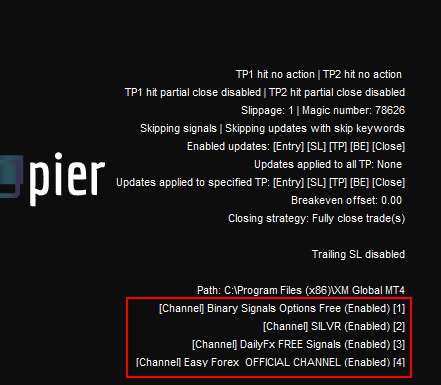
Highlighted in the image above are the users active channels. All chosen channels will have a unique number next to each which is used to apply settings them.
Since the user requires to add separate EA settings only to "Easy Forex Official Channel" and use the default EA settings for other channels they can do so by attaching EA to 2 different charts and using the following settings,
EA attached to Chart 1: This EA settings will be applied only to Easy Forex Official Channel"
Channel Filter (empty for no filtering) = 4

By entering "4" (The number of the required channel) in the channel filter, the user can limit the settings/ opening of trades to the required channel and it will be displayed as shown below in EA.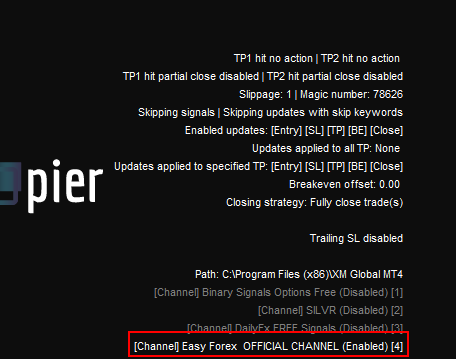
EA attached to Chart 2: This EA settings will be applied the rest of the active channels
Channel Filter (empty for no filtering) = 1,2,3
The EA will indicate the channels which the settings are enabled for as shown in the below in EA.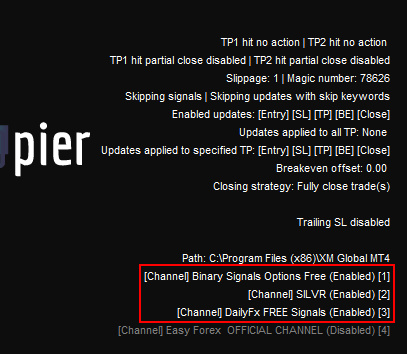
Important note: Under this setup, it is recommended to change the magic number(settings profile) settings under Advanced options section to a unique number that does not coincide with other magic numbers assigned in other Expert Advisors.
This will make sure settings are isolated to this expert advisor instance and will not conflict with other settings assigned to the copier EA in other charts.